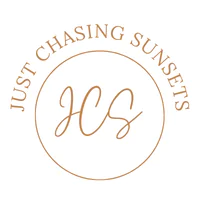Blog, Online Business
Your Ultimate Pinterest Analytics Guide
Last updated on February 16th, 2022 at 01:50 pm
How do you know if the tactics you’ve implemented to grow your Pinterest account, and therefore your business, are working? It’s all in the numbers! Pinterest statistics are where you can make informed decisions about what’s working and what’s not so that you can double down on what is working and fine-tune, adjust, or just simply get rid of what is not working. But, how do you find these numbers and which numbers should you be considering? This post will cover the three ways you can find Pinterest analytics via Pinterest Analytics, Google Analytics and Tailwind analytics. We’ll discuss exactly which numbers are important and how to interpret them for your business.
What is your goal with Pinterest?
Before we get into Pinterest analytics and what it all means, it’s important to be crystal clear about what your goals are with Pinterest. Your goal may be to drive traffic in general to your website or to gain email subscribers or to gain more Pinterest followers.
Your Pinterest goal, or your why, for using Pinterest in your business, will inform the tactics you use and the statistics you evaluate.
The majority of people I work with want to use Pinterest to drive traffic to their website. Then once on their website they can convert the Pinner into a client or email subscriber and let other systems, such as funnels, take over. I will be operating under that assumption as I discuss the stats I recommend evaluating in this post.
Pinterest Analytics Guide
Pinterest analytics used to be the last place I checked how my Pinterest strategies and tactics were working. They were clunky and didn’t really show the whole picture. Now, they’re the first place I check in on my and my clients’ Pinterest performance. I believe they provide a nice high level picture of what’s occurring with your account.
Where to Find Pinterest Analytics?
In order to see your Pinterest Analytics, you must have a business account. If you do not, stop reading this post and read about how to convert from a personal Pinterest account to a Pinterest business account.
Once you’re logged in to your Pinterest business account, in the upper left menu you’ll see an option for “Analytics”. In the drop down menu, select “Overview”. This will bring you to your main Pinterest Analytics page.
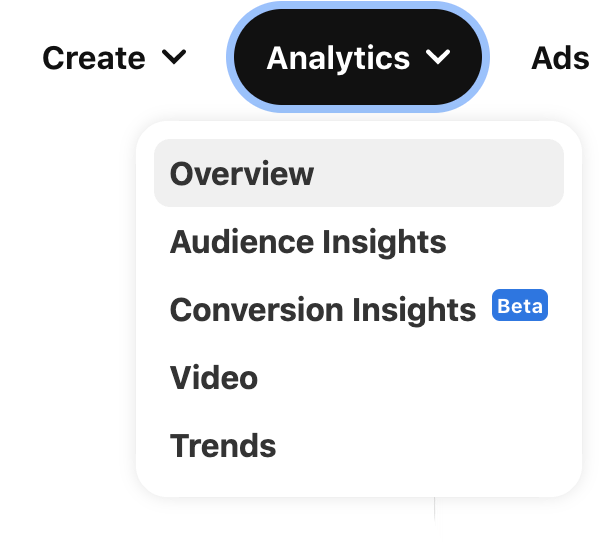
High Level Pinterest Statistics
The first four statistics you’ll see at the top are Impressions, Engagements, Total Audience, and Engaged Audience. They’ll be presented with a number and a percentage showing whether you’re numbers are moving up or down. In full transparency, I take these numbers with a grain of salt, but the provide a nice high level view of the health of your Pinterest Account. Here’s what these four statistics mean:
- Impressions: Pinterest impressions are the number of times your pins showed up in the feed or search results. This does not mean that the Pinner actually saw or interacted with your Pin. It could’ve been on screen and they scrolled on by. This is the vanity metric for Pinterest. The only time I pay attention to it is if it drops dramatically. If you see a dramatic drop that does not correct itself, it could mean that something is wrong with your account and you should reach out to Pinterest for assistance.
- Engagements: Pinterest engagements is the total number of Pinners who saw your Pin and clicked through, clicked on the Pin, or saved it, .
- Total Audience: Your total audience on Pinterest is the number of Pinners ho saw your Pin or interacted with it.
- Engaged Audience: You engaged audience is the number of Pinners who engaged with your Pins

Pinterest Analytics Filters
On the left hand side of your Pinterest Analytics dashboard, you’ll see a set of Filters. These filters allow you to get really narrow in your performance analysis.
- Date Filter: You can create a custom date range or use the date ranges provided. I usually filter by the last 30 days or input the date range for the previous month when I’m creating my analytics report for my clients. Once per quarter, I’ll filter it by the last 90 days to see how the profile has been performing historically.
- Content Type: If you run ads, you can select “Paid and Earned” to see just how your ads are performing. Then select “Organic” to see how your regular pins are performing. If you don’t run ads, leave this checked to “All”.
- Claimed Accounts: This shows what people are Pinning from the accounts you’ve claimed on Pinterest. I leave this to “All”.
- Device: You can analyze from the view of the device people are using to Pin. Again, I leave this to “All”.
- Age & Gender: Pretty self explanatory. I leave these to “All”, but if you’re really trying to target a specific age group you could see how they interact with your account using this filter.
- Source: “Your Pins” are the Pins created and saved by you. “Other Pins” are Pins created and saved by other Pinners from your claimed accounts. Again, I leave this to “All”.
- Format: Here you can select the format of Pin you want to analyze: Standard, Product, Video, and Idea. I will filter this out for Idea Pins as I’m focusing on their performance in all of the Pinterest accounts I am managing.
Pinterest Statistics: Performance Overtime
Once you have the parameters set that you’re interested in, look at “Performance Over Time”. When you select the drop down menu, you’ll have the following options to choose from:
- Impressions: The number of times your Pins were on screen.
- Engagements: The number of times your Pin was engaged with (clicked or saved).
- Pin Clicks: The number of clicks on your Pin (does not mean they clicked through to your website)
- Outbound Clicks: The number of clicks to your Website/URL associated with the Pin
- Saves: The number of times your Pins were saved to a board
- Engagement Rate: Total number of times your Pins were engaged with (clicked or saved) divided by the number of times your Pins were on screen.
- Pin Click Rate: The number of times your Pins were clicked divided by the number of times your Pins were on screen.
- Outbound Click Rate: The number of times a Pinner clicked through to your website divided by the number of times the Pins were on screen.
- Save Rate: Total Pin saves divided by the number of times your Pin was on screen.
- Total Audience: The total number of Pinners who have seen or engaged with your Pins.
- Engaged Audience: The number of Pinners who have engaged (clicked or saved) with your Pins.
- Monthly Total Audience: The total number of Pinners who have seen or engaged with your Pins in the last 30 days.
- Monthly Engaged Audience: The total number of Pinners who have engaged with your Pins in the last 30 days.
As you scroll down, you’ll see a smaller number of statistics for your Boards and your Pins.

What do Pinterest Statistics Mean?
You might be thinking, these definitions are great. Katie, but what do they mean? Which statistics are important and what should I be tracking?
Traffic Driving Metric: Outbound Clicks
If you are trying to drive traffic to your website the most valuable Pinterest statistic is outbound clicks. If you have a high number of outbound clicks this means your Pinterest graphic design and Pinterest keywords are working together. Your Pinterest keywords got your Pin to show up in search results and the Pinterest graphic design caught the Pinner’s eye enough to click on the pin and through to your website. That’s the magic of Pinterest!
Pinterest Tactic Metric: Saves
I call Saves the Pinterest tactic metric because it shows that your pin is showing up in search and the graphic entices someone to save it. The Pinner likely needs the information in your post but they are in the inspirational phase of their planning. So they’re going to Pin a few pieces of content and then when they’re ready to make plans, they’ll come back and click on the Pins they’ve saved!
How to Analyze Pinterest Idea Pins Using Pinterest Analytics
Idea Pin analysis is slightly different from Standard Pin analysis. The main reason for this is that Idea Pins do not link to your website. Since they don’t drive traffic, their value is different, and still very much important.
The two metrics to consider for Idea Pins are engagement and saves.
Engagements will show you which Idea Pins are interacted with the most and saves will show you which Idea Pins people find valuable enough to actually save to a board.
Another valuable metric for Idea Pins is follows and profile visits. Unfortunately, you can’t see these two statistics on the Pinterest Analytics dashboard. To find these stats, you’ll have to go to the individual Idea Pin.
You can either click the “view” option from Pinterest analytics and it will take you to the Pin, or you can click on the Idea Pin in your profile. I suggest starting with the top 5 Idea Pins for Engagements and Saves in your analytics instead of clicking one by one on all of your Idea Pins.
Once you’re on the individual Idea Pin, the right hand corner will have a box with Impression, Pin Clicks, and Saves. Plus there will be a box that says “See More Stats”. Click on that box.
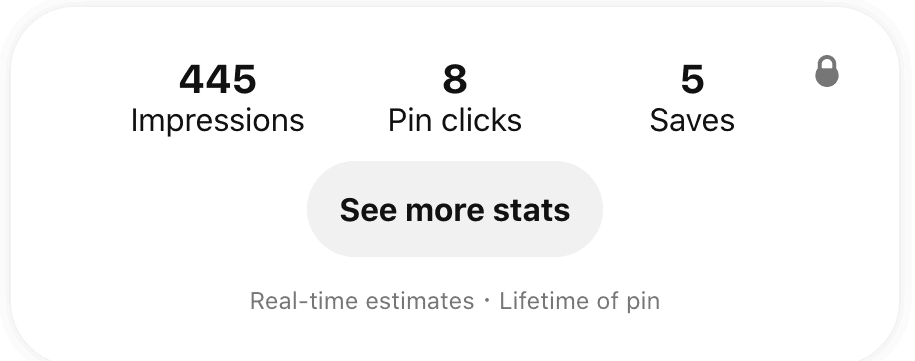
This dashboard will show you if that Idea Pin drove any Follows or Profile Visits. If growing your Pinterest following is your goal, then Idea Pins need to be included in your tactics as Pinterest automatically provides a Follow screen at the end of the Pin.
I find Profile Visits encouraging because there is a link to your website in your Pinterest profile. The *hope* is that the Pinner visits your Pinterest profile and clicks through to your website that way. While we can’t track that on Pinterest, we may be able to on Google Analytics.
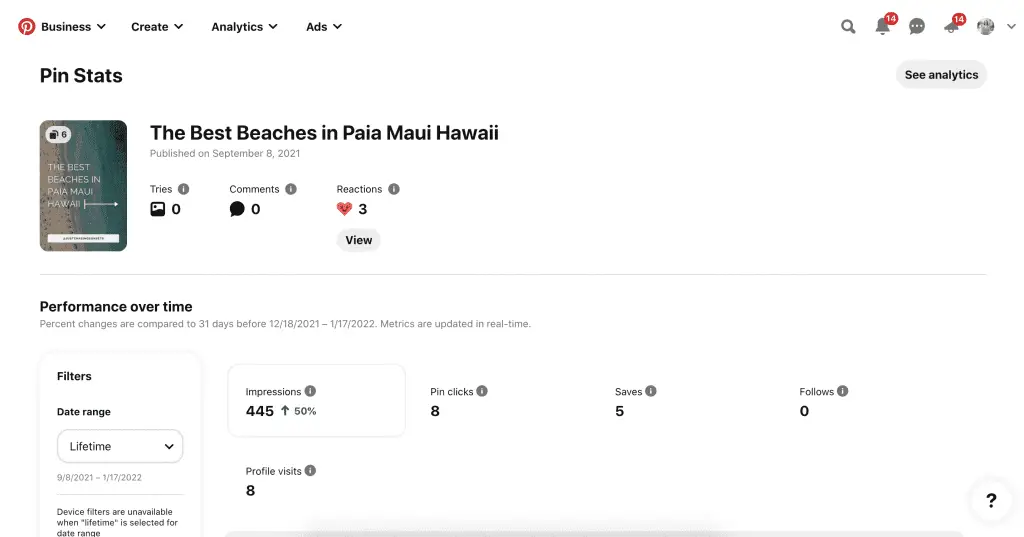
How to Use Google Analytics to Evaluate Your Pinterest Account
I love Google Analytics for analyzing my Pinterest account. I find it easier to see which pages are receiving the most traffic from Pinterest and to track the level of traffic received overtime.
Where to Find Pinterest on Google Analytics?
In your Google Analytics dashboard navigate to:
Acquisition → Social → Network Referrals
Here you’ll see which social networks drive traffic to your website. You can see the overall traffic from Pinterest, TikTok, Instagram, Facebook, and YouTube.
To drill down into Pinterest, click on the Pinterest option. This will populate the Top 10 posts on your website that receive traffic from Pinterest.
You can drill this down even further by clicking on the link for one of the posts. The next page that will populate will show you the Pin link(s) that drove the most traffic. You can then copy and paste that link into your browser to see exactly which Pin is driving the traffic.
Before the recent changes with Pinterest, this used to populate with a number of individual Pin links. Now it seems that Pinterest.com is the main traffic driver. Which is slightly frustrating as UTM tracking codes may become necessary if you want to really hone in on what type of Pin works best for you or if you want to A/B test your Pins.
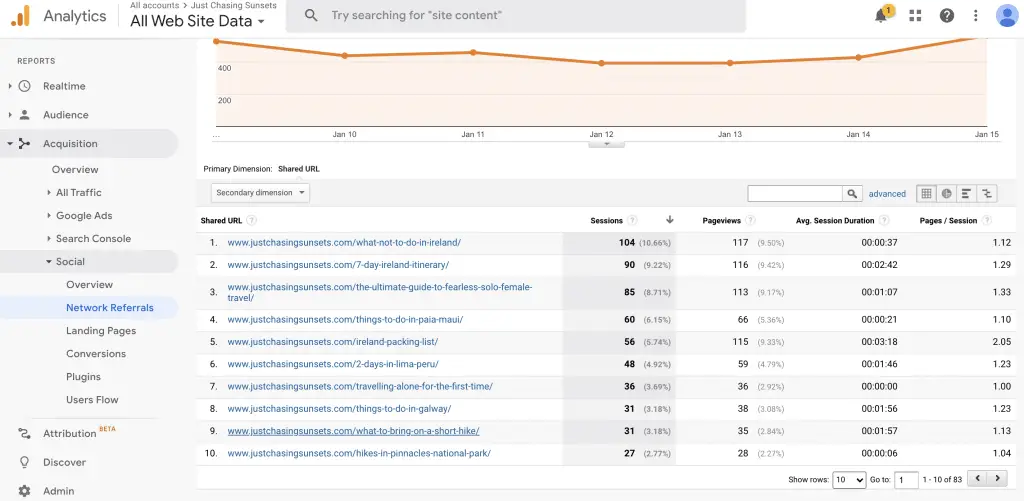
How To Use Tailwind Analytics to Evaluate Your Pinterest Profile Performance
Tailwind Analytics provides a different view on how your Pinterest profile is performing. I use Tailwind to evaluate Pinterest follower growth and Pinterest board performance.
If you don’t use Tailwind, you can try it out for free here. I love it for scheduling out Pinterest pins well in advance!
Where to Find Pinterest Analytics on Tailwind?
You’ll find Pinterest analytics under the Insights option on the left hand side of the menu.
Across the top of the dashboard you’ll see:
- Profile Performance: shows overall health of profile
- Board Insights: shows which boards are performing best based on certain parameters
- Pin Inspector: shows your top performing Pins (could be your content or Pins you’ve shared from other profiles)
- Website Insights: shows the number of Pins and potential audience form your website. You need enterprise to see the rest (not necessary in my opinion)
- Top Pins: this shows your top pins based on Clicks or Saves. This should match fairly closely to what you see in Pinterest.
- Organic Activity: simply shows what you’re pinning.
- Referral Traffic: need to link Google Analytics for this – which I haven’t done.
That’s a lot information and we’ve already covered two great ways to analyze your Pinterest profile. Let’s focus on profile performance and board insights.
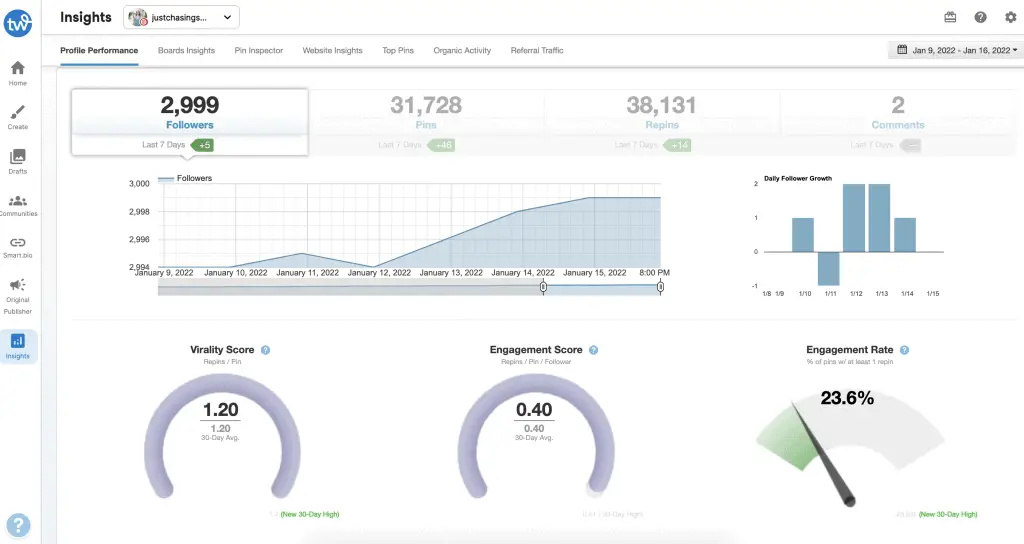
Pinterest Profile Performance via Tailwind Analytics
There are a few key metrics that are shown on your Profile Performance dashboard that help you evaluate the health of your profile: Virality Score, Engagement Score, and Engagement Rate.
Virality Score
Virality Score is the number of repins per Pin. This shows how well your pins are performing in general. The higher the number, the better your pins are performing.
Engagement Score
Your engagement score is the number of repins per follower per Pin. Basically, this tells you how much interaction you’re getting on your pins from your followers. Again, the higher the number, the better.
Engagement Rate
This shows how many of your Pins have at least 1 repin compared to 0 repins. The goal would be to have this at 100% as that means every single pin is being repinned. Gah how amazing would that be!
Board Insights via Tailwind Analytics
Board insights is my favorite way to evaluate if a board is performing well. I use these stats when I’m auditing a Pinterest profile and every quarter to ensure that everything is working correctly.
Navigate to Board Insights and filter by Virality Score. Then uncheck Secret Boards and Group Boards. You’re then left with your top performing boards!
You could also filter this by Engagement Score, although they should be fairly similar.
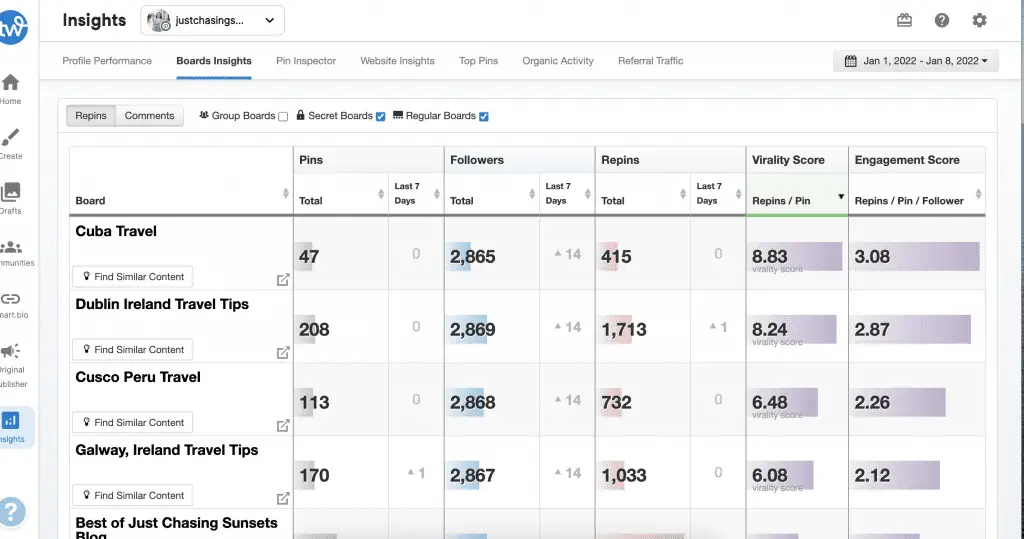
How to Use Pinterest Analytics to Inform Your Pinterest Strategy
Now that you have all of this information about how your Pinterest profile is performing, what do you do?
First, refer back to your goals with Pinterest to help inform your strategy. If your goal is to gain traffic and you’re not seeing outbound clicks, start there. If your goal is to gain followers on Pinterest and you’re not at the rate you’d like, double down on Idea Pins.
Double Down on What’s Working
Do you notice that there is a certain pin graphic that performs really well? Use that as a template and create them for every single post. Is there a certain topic that performs really well on Pinterest for you? Make sure it has its own board and a steady supply of fresh pins.
Fix What’s Not Working
If you have a high number of engagements, but low number of outbound clicks, evaluate your graphic design and description. Is there a call to action that tells someone to “Read More” or “Get the details”? Spell out exactly how you want the pinner to interact with your Pin.
Update Your Pin Boards
Update any of your boards that are performing poorly. Maybe it’s been a while since you even looked at the title or description. Is it properly keyworded? Is it clear what the board is about? Do the pins on that board relate to the board’s topic? Make any necessary changes and evaluate in about 90 days.
How Often Should You Evaluate Your Profile’s Performance?
I recommend doing a monthly evaluation. This way you can catch anything that might be seriously wrong with your profile and adjust. It will also inform the types of content you create in the next month. I don’t think you have to check each of these three platforms every month. But spend about 30 minutes with one of them so you keep a pulse on your account.
Whatever you’re tracking, be consistent with it.
I also recommend doing an in-depth quarterly evaluation that would include updating boards, your profile as a whole, and auditing your Pin Graphic design. We can get stuck in a routine of using the same Pin templates that seem to be performing well when maybe there are ones that are and ones that you can scrap.
In this quarterly review I also recommend utilizing Pinterest Trends to see when your content will be peaking in the upcoming months so that you can start pinning it well in advance.
If you have any questions at all about using Pinterest analytics or how to evaluate your Pinterest profile performance please don’t hesitate to reach out. I love chatting Pinterest and helping others grow their business using it.
If you want an outsider’s perspective on your Pinterest profile, check out my Pinterest audit service and I can do all of this for you!
Want to grow your business using Pinterest? Check out these posts!
How to Claim Your Website on Pinterest
Why Travel Bloggers Need a Pinterest Business Account
What Makes a Good Pinterest Board Name
Manual Pinning vs Scheduling: What’s right for you?