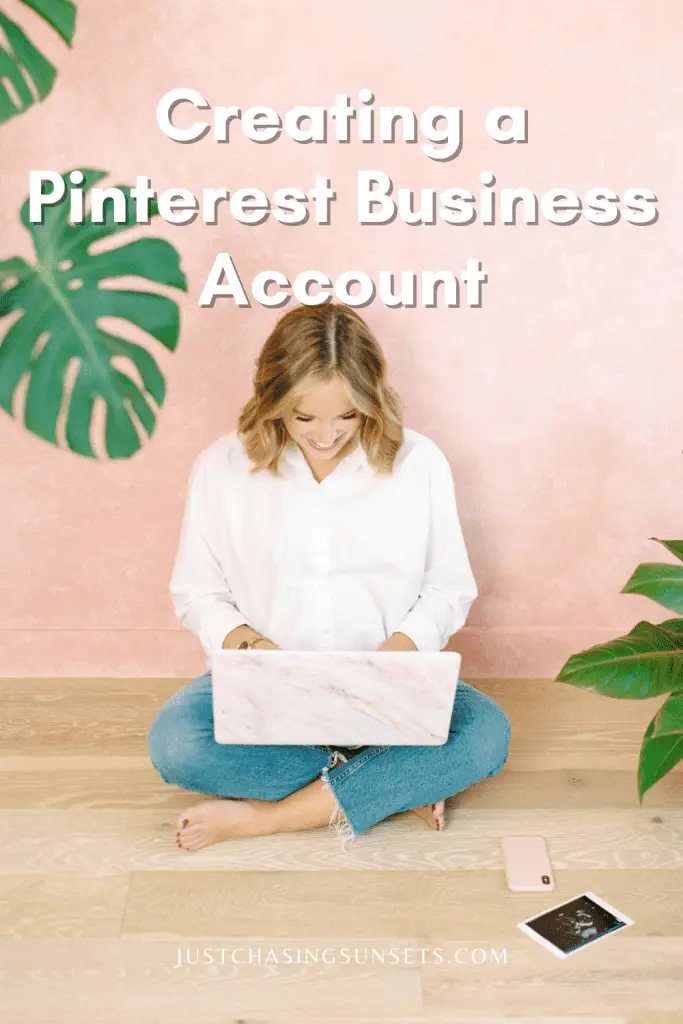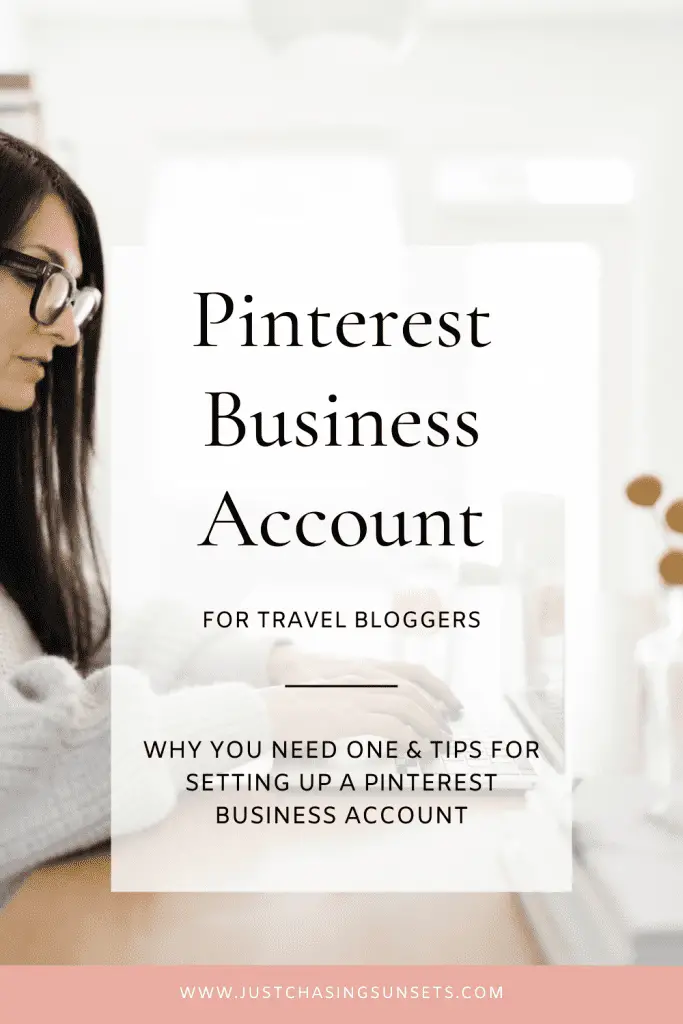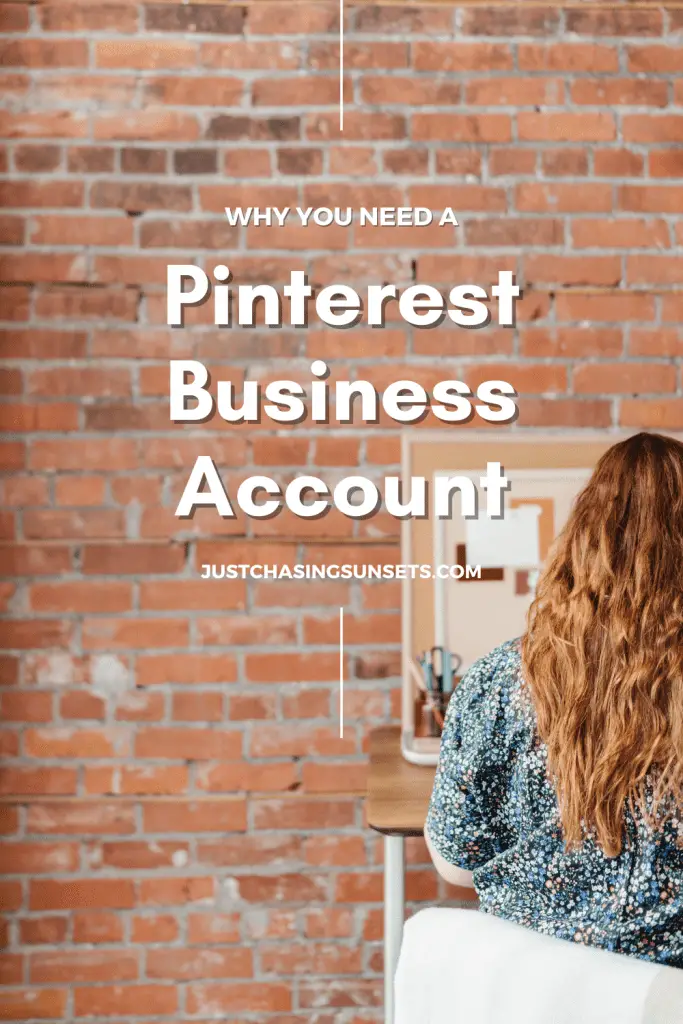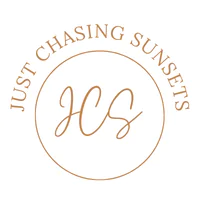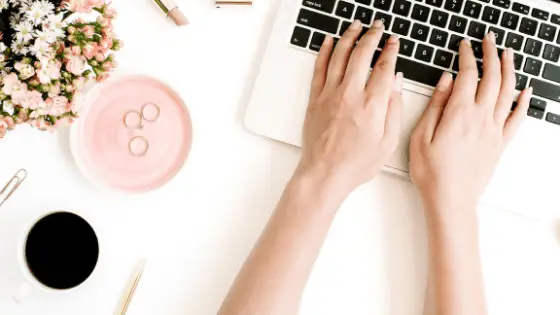Blog, Online Business
Why Travel Bloggers Need a Pinterest Business Account vs Personal
Last updated on January 20th, 2022 at 10:16 am
If you’re anything like me, you opened a Pinterest account years ago and started pinning your dream home, closet, travel destinations, and anything else that inspired you. But now, you’ve got a business. And you’ve heard that Pinterest has the potential to drive significant traffic to your website. So – now what? How do you take that personal Pinterest account and set it up to successfully drive traffic to your business?
I’m going to show you exactly how to do that in this post. The process may seem overwhelming and like one other thing to do on your already very long business to-do list. But if Pinterest marketing is part of your business strategy, it will be one of the best things you can do for your business today.
I suggest blocking about 2-3 hours to complete this task. See – not that long to lay the foundation for a successful Pinterest strategy!
Ready to dive in?
Let’s go.
Why You Need a Pinterest Business Account?
Like I mentioned above, Pinterest has the potential to drive significant traffic to your website. My Pinterest account drives 50% of my overall website traffic. The other 50% comes from Google. Pinterest + Google is a traffic match made in heaven.
But back to Pinterest.
Here are the top 3 reasons you need a Pinterest Business Account:
- Claim your Website: Claiming your website means that if anyone Pins content from your website it is attributed to you. You get to see the analytics, your profile photo will show up, and so will a follow button for your Pinterest account. You can claim not just your website but also your YouTube, Instagram, Etsy, and Shopify Shop.
- Access to Analytics: Numbers drive business decisions. How will you know what’s working (and not working) if you can’t access the numbers? Your Pinterest business account will provide you with those numbers for what’s working and what’s not working.
- Ability to Use Ads: Are ads a part of your marketing strategy? Then your Pinterest business account gives you the ability to run targeted ads to reach your business goals.
What Makes Pinterest Different from Other Social Media Platforms?
Pinterest is not a social media platform. It is a search engine. That one little nugget of information is paramount in understanding user intent and how to use the platform as a business.
Think about how you use Pinterest.
You go there to search for an answer to your problem.
Need an easy chicken recipe? Pinterest.
Need a 7 day Ireland itinerary? Pinterest.
Users go to Pinterest to find answers to their questions – much like Google.
When your audience heads to Pinterest to find your answer to their question – you want your Pins to show up!
There are very specific ways to do this, and I dive deep into Pinterest strategy in this post. However, for today, as you set up your Pinterest business account, I want you to start thinking about Pinterest as a search engine and not social media.
Switching from a Personal Pinterest Account to a Pinterest Business Account
The first step is to actually switch your account from Personal to Business. It’s a fairly straightforward process. I’ll walk you through that here.
- Login to Your Existing Pinterest Account
- In the Drop-Down menu next to your profile picture, select settings
- From the left-hand column select Account Settings
- Scroll down to the bottom to Account Changes
- Under Account Changes, select convert to a business account, then select convert account
- Click to Convert
Creating a Brand New Pinterest Business Account
If you want to keep your personal account personal, then set up a new business account for Pinterest by using a different email address.
- Go to Pinterest.com and click sign up
- Click create a business account
- Enter your name, business email address, and age
- Click Create Account
Now no matter what method you used to get your Pinterest Business Account, the following steps are the same to optimize your business account.
Build Your Profile
Fill out the basic information in your profile. Also, be sure to optimize the following aspects of your profile.
- Profile Photo: Upload a clear photo of you as your profile picture. Unless you’re a well-known brand like Nike or Apple, a photo of you will help you connect with your audience.
- Display Name: Use your brand name here and a keyword for the main topic you’ll be sharing about on Pinterest.
- About: Write a keyword-rich description. I don’t mean keyword stuff. I mean to use full sentences utilizing keywords to describe who you are, what services you offer, and even a freebie link to build your email list.
- Cover Photo: Your cover photo will automatically populate with images of your most recent Pins. You can create an image for your cover photo. Here are a few examples that I like.
Claim Your Website
Once you’ve filled out your business profile and optimized the above key areas, the next step is to claim your website. You can also claim your YouTube, Instagram, Etsy Shop, and Shopify (indirectly).
This ensures that anything that gets pinned from those locations is pinned with your information, whether or not it was you who did the pinning.
Here’s how:
- From the drop-down menu next to your profile picture select Settings
- From the menu on the left-hand side select Claim
- Select Claim on any items you need to Claim
- Instructions for each item will pop up
Enable Rich Pins
Rich Pins will automatically sync the information from your website to the Pin. If someone goes to your website, and Pins directly from there, it will pull the information such as the blog title, URL, and the Pin description.
This involves putting a little bit of code into your website, but once it’s set up, you’re good to go. I’m not the most tech-savvy person, so here’s exactly how to set up Rich Pins from Pinterest themselves.
Create Boards
There is no magic number of boards you should create to start your business account. Think about what you currently write about, products you sell, podcast about…whatever it is that you do, create boards around your topic.
One way to think about board creation is to consider your overarching topic, then drill it down. So if you write about travel, sure you can have a travel tip board, but also create a board for the specific destinations you write about the most. So you’d have a board for the city, the state, the country, etc.
Before you create any boards, brainstorm your list of topics and narrow it down to about 8, just so you don’t get overwhelmed. When you have your 8 topics, head to Pinterest and research keywords surrounding each topic.
Use your keyword research to decide on an appropriate board title. Write out 2-3 keyword-rich sentences to describe the board and create it!
Remember, you can always come back and adjust these boards, make them secret, or archive them if you realize you don’t talk about the topic that much.
What might this look like in practice? Let’s say you’re a travel blogger who writes about New York and budget travel. Here’s what your boards could look like:
- Things to do in New York/New York Travel
- USA Travel Tips
- Budget Travel Tips
- New York Photography
- New York Packing List
- Where to Stay in New York
- Budget Travel: New York
- Travel Tips
Now, if you’ve switched from a personal account to a business account, any boards that you’ve made leading up to this point that no longer fit your business, make them secret. You can still Pin to them as a Pinterest user, but if they’re public it will confuse Pinterest and your reader. So unless you’re a kitchen remodeler, take that kitchen inspiration board and make it secret!
Add Pins!
The final step in the business account creation process is to fill your new boards with Pins!
Add at least 5 Pins to your new boards. They can be your Pins or pinned from other accounts. The goal starting here is just to make sure that your account has Pins. Moving forward you’ll create your own Pin graphics to fill these boards!
And there you have it! You’ve created your business Pinterest account. This whole process should take you 2-3 hours to complete. Setting your account up correctly, with SEO-friendly boards and descriptions, is setting your business up for Pinterest success!
If you have any questions about this please feel free to reach out. Or if you’re like, Katie, I understand the importance of Pinterest, but I don’t have 2-3 hours to do this. Check out my Pinterest services and I’ll be happy to help you.
Want to learn more about Pinterest? Check out these resources!
The Ultimate Pinterest Analytics Guide
How to Find Keywords on Pinterest
Claim Your Website on Pinterest in 3 Easy Steps
Find this post helpful? Share to Pinterest so others can find it!